如何在Chrome扩展中处理WebRTC通信
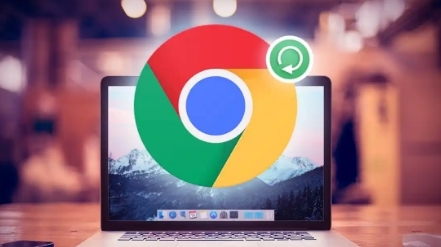
在当今的互联网应用开发中,WebRTC(Web Real-Time Communication)技术正变得越来越重要。它允许浏览器提供实时通信功能,如音频、视频和数据通信,而无需安装任何额外的插件或软件。如果你正在开发一个 Chrome 扩展,并希望在其中处理 WebRTC 通信,那么本文将为你提供详细的指导。
一、了解 Chrome 扩展中的 WebRTC 支持
Chrome 扩展可以使用 Chrome 的扩展 API 来访问 WebRTC 功能。这些 API 允许你在扩展的背景脚本或内容脚本中创建和管理 WebRTC 连接。
1. 权限声明
首先,你需要在 Chrome 扩展的 `manifest.json` 文件中声明必要的权限。对于 WebRTC 通信,通常需要以下权限:
json
"permissions": [
"tabs",
"activeTab",
"webrtc"
]
这些权限允许你的扩展与当前活动的标签页进行交互,并使用 WebRTC 功能。
2. 背景脚本设置
在 Chrome 扩展中,背景脚本是负责处理各种后台任务的脚本。为了处理 WebRTC 通信,你可以在背景脚本中创建一个 WebRTC 连接管理器。
JavaScript
// background.js
let localStream;
let peerConnection;
function createPeerConnection() {
const config = {
iceServers: [
{ urls: "stun:stun.l.google.com:19302" }
]
};
peerConnection = new RTCPeerConnection(config);
peerConnection.onicecandidate = event => {
if (event.candidate) {
console.log("New ICE candidate:", event.candidate);
}
};
navigator.mediaDevices.getUserMedia({ video: true, audio: true })
.then(stream => {
localStream = stream;
localStream.getTracks().forEach(track => peerConnection.addTrack(track, localStream));
})
.catch(error => console.error("Error accessing media devices.", error));
}
createPeerConnection();
上述代码创建了一个 RTCPeerConnection 对象,并设置了 ICE 服务器。然后,它请求用户媒体设备(摄像头和麦克风),并将获取到的媒体流添加到 peerConnection 中。
二、在内容脚本中与 WebRTC 交互
内容脚本是在特定网页上运行的脚本,它可以与网页的 DOM 进行交互。在内容脚本中,你可以调用背景脚本中的函数来处理 WebRTC 通信。
1. 发送消息到背景脚本
在内容脚本中,你可以使用 `chrome.runtime.sendMessage` 方法向背景脚本发送消息,请求创建或管理 WebRTC 连接。
javascript
// content.js
function initiateWebRTC() {
chrome.runtime.sendMessage({ action: "initiate" }, response => {
if (response && response.status === "success") {
console.log("WebRTC connection initiated successfully.");
} else {
console.error("Failed to initiate WebRTC connection.");
}
});
}
initiateWebRTC();
2. 背景脚本处理消息
在背景脚本中,你需要监听来自内容脚本的消息,并根据消息的内容执行相应的操作。
javascript
// background.js
chrome.runtime.onMessage.addListener((message, sender, sendResponse) => {
if (message.action === "initiate") {
// 处理 WebRTC 初始化逻辑
sendResponse({ status: "success" });
}
});
上述代码中,当背景脚本收到来自内容脚本的 “initiate” 消息时,它会执行 WebRTC 初始化逻辑,并向内容脚本发送一个响应消息,表示操作成功。
三、处理信令交换
在实际的 WebRTC 通信中,除了建立连接之外,还需要进行信令交换,以便双方能够协商媒体参数并交换会话描述。在 Chrome 扩展中,你可以使用 WebSocket 或其他通信方式来实现信令交换。
1. 建立 WebSocket 连接
在背景脚本中,你可以创建一个 WebSocket 连接到信令服务器。
javascript
// background.js
let socket;
function connectSignalingServer() {
socket = new WebSocket("wss://your-signaling-server.com");
socket.onopen = () => {
console.log("Connected to signaling server.");
};
socket.onmessage = event => {
const message = JSON.parse(event.data);
if (message.type === "offer") {
handleOffer(message);
} else if (message.type === "answer") {
handleAnswer(message);
} else if (message.type === "candidate") {
handleCandidate(message);
}
};
}
connectSignalingServer();
上述代码中,我们创建了一个 WebSocket 连接到信令服务器,并设置了相应的事件处理程序来处理不同类型的消息。
2. 处理信令消息
根据接收到的信令消息类型,我们需要在背景脚本中执行相应的操作。例如,处理 offer、answer 和 candidate 消息。
javascript
// background.js
function handleOffer(message) {
peerConnection.setRemoteDescription(new RTCSessionDescription(message.sdp))
.then(() => {
peerConnection.createAnswer()
.then(answer => {
return peerConnection.setLocalDescription(answer);
})
.then(() => {
socket.send(JSON.stringify({ type: "answer", sdp: peerConnection.localDescription }));
})
.catch(error => console.error("Error creating answer.", error));
})
.catch(error => console.error("Error setting remote description.", error));
}
function handleAnswer(message) {
peerConnection.setRemoteDescription(new RTCSessionDescription(message.sdp))
.then(() => {
console.log("Answer received and set.");
})
.catch(error => console.error("Error setting remote description.", error));
}
function handleCandidate(message) {
const candidate = new RTCIceCandidate(message.candidate);
peerConnection.addIceCandidate(candidate)
.then(() => {
console.log("Candidate added.");
})
.catch(error => console.error("Error adding candidate.", error));
}
上述代码中,我们分别处理了 offer、answer 和 candidate 消息。对于 offer 消息,我们设置远端描述,并创建并发送 answer。对于 answer 消息,我们设置远端描述。对于 candidate 消息,我们添加 ICE 候选者。
四、在网页上显示视频流
最后,我们可以在网页上显示本地和远端的媒体流。在内容脚本中,我们可以获取视频元素,并将本地和远端的媒体流设置为视频元素的源。
javascript
// content.js
function displayVideoStreams() {
const localVideo = document.getElementById("localVideo");
const remoteVideo = document.getElementById("remoteVideo");
if (localVideo && remoteVideo) {
localVideo.srcObject = localStream;
localVideo.play();
// Assuming remoteStream is obtained from the signaling process
remoteVideo.srcObject = remoteStream;
remoteVideo.play();
} else {
console.error("Video elements not found.");
}
}
displayVideoStreams();
上述代码中,我们通过获取页面上的本地和远端视频元素,并将本地和远端的媒体流设置为视频元素的源,从而实现在网页上显示视频流的功能。
五、总结
通过以上步骤,你可以在 Chrome 扩展中处理 WebRTC 通信。这包括了解 Chrome 扩展中的 WebRTC 支持、在背景脚本中创建和管理 WebRTC 连接、在内容脚本中与 WebRTC 交互、处理信令交换以及在网页上显示视频流。需要注意的是,实际的开发过程中可能还会遇到各种问题和挑战,例如网络环境的限制、浏览器兼容性等。因此,在进行 Chrome 扩展开发时,需要进行充分的测试和调试,以确保功能的稳定性和可靠性。希望本文能为你在 Chrome 扩展中处理 WebRTC 通信提供帮助。
相关教程
1
谷歌浏览器下载安装后如何卸载干净
2
Chrome浏览器标签页频繁跳转是什么原因
3
谷歌浏览器下载断点续传功能使用指南
4
google浏览器如何解决收藏夹无法同步
5
Chrome v154语音革命:离线指令识别率超98%
6
谷歌浏览器下载完成后如何手动安装扩展
7
google浏览器插件性能优化及更新管理
8
如何解决谷歌浏览器出现个人资料错误问题
9
谷歌浏览器网页卡住加载不动怎么排查
10
Chrome如何管理书签
